How to Download D2L & Brightspace Courses
You want to download any courses that contain content you want to save from D2L/Brightspace. This process doesn’t save the grade books or any student work. This is just to save the materials you need to teach the class. Repeat this process for each course or section of a course that you want to save and have access to.
This video breaks down the process, but it is also spelled out here step by step in the document below.
Step 1
Click on your class in Brightspace and click on the down arrow for Management Tools.
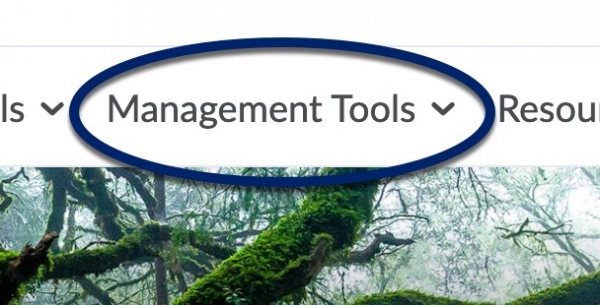
Step 2
Click on Edit Course.
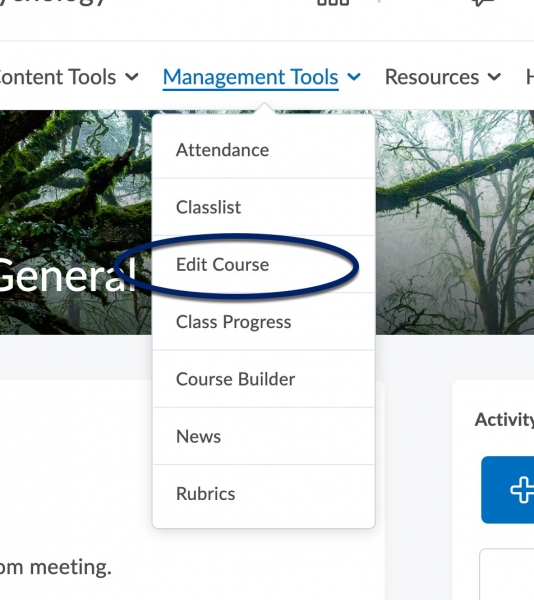
Step 3
Click on Import / Export / Copy Components.
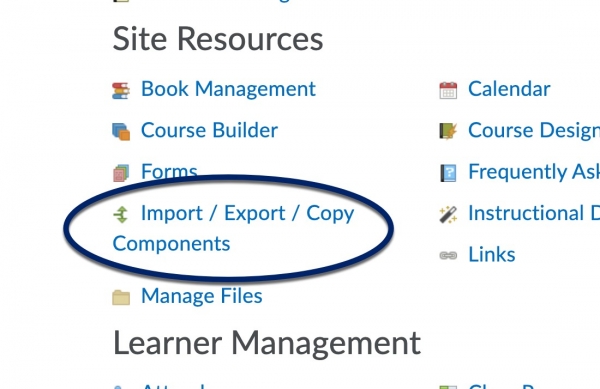
Step 4
Click on Export as Brightspace package, then click on Start.
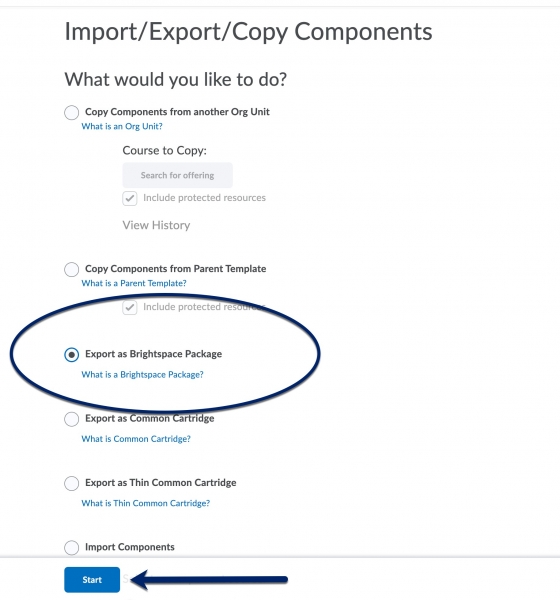
Step 5
Click on Select All Components, then continue.
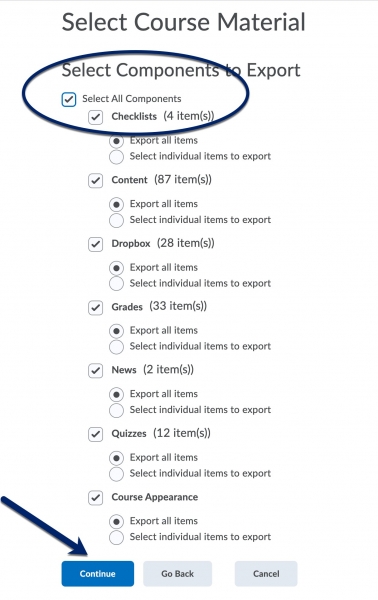
Step 6
Click on include course files in the export package, then click on Export.
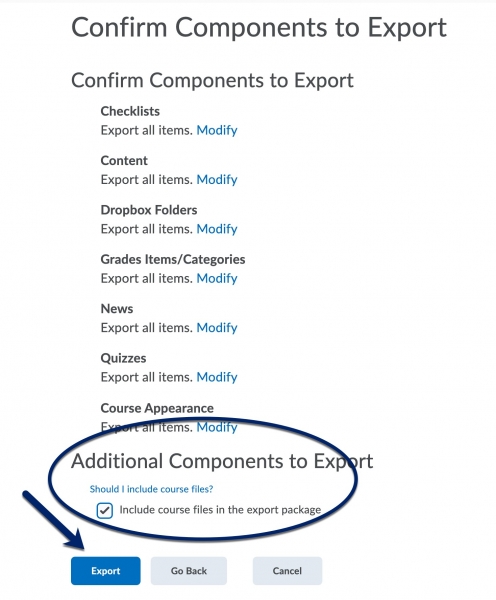
Step 7
You will see a notice that the Export is started.
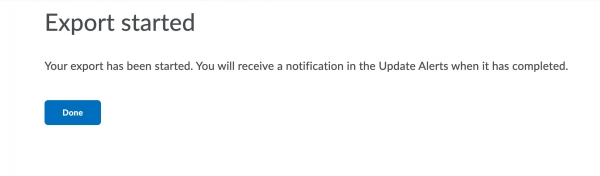
Step 8
Refresh in a little bit to check the status of the notifications bell in the upper right-hand corner of the class. When the export is done, the orange indicator circle will flash.
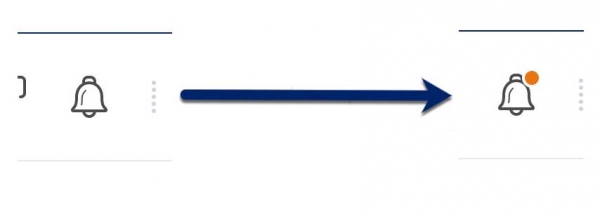
Step 9
Click on the bell, and then click on Export finished for the class you wish to download.

Step 10
Click on the “Click here to download the export Zip Package” link.
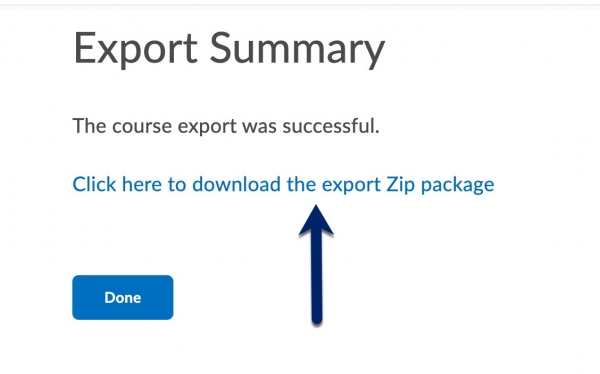
Step 11
The file will download on your computer; this may take a few minutes.
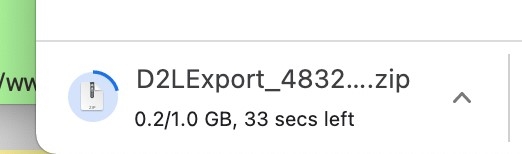
Step 12
Save this file on your computer for use in Canvas and your records.
