How to Copy a Master or Existing Course in Canvas
Step 1
Open the course for the term you wish to update.
Step 2
Click on Import Existing Content in the right-hand menu:
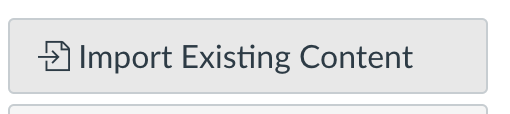
Step 3
Click on the Content Type Drop Down menu and select Copy a Canvas Course
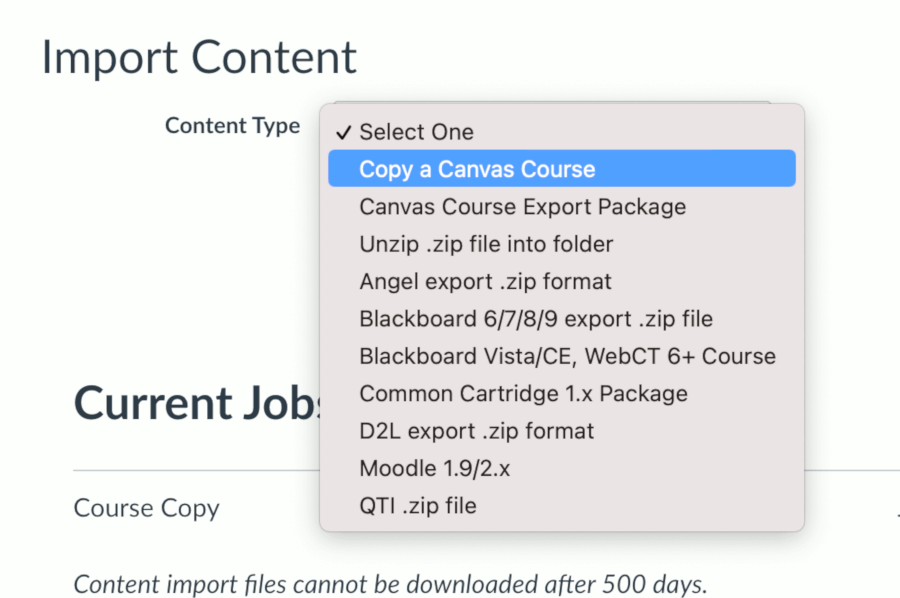
Step 4
Then in the Search for a Course Box enter the title of your Master Course or the course you want to insert into the current term. Select the course from the listing.
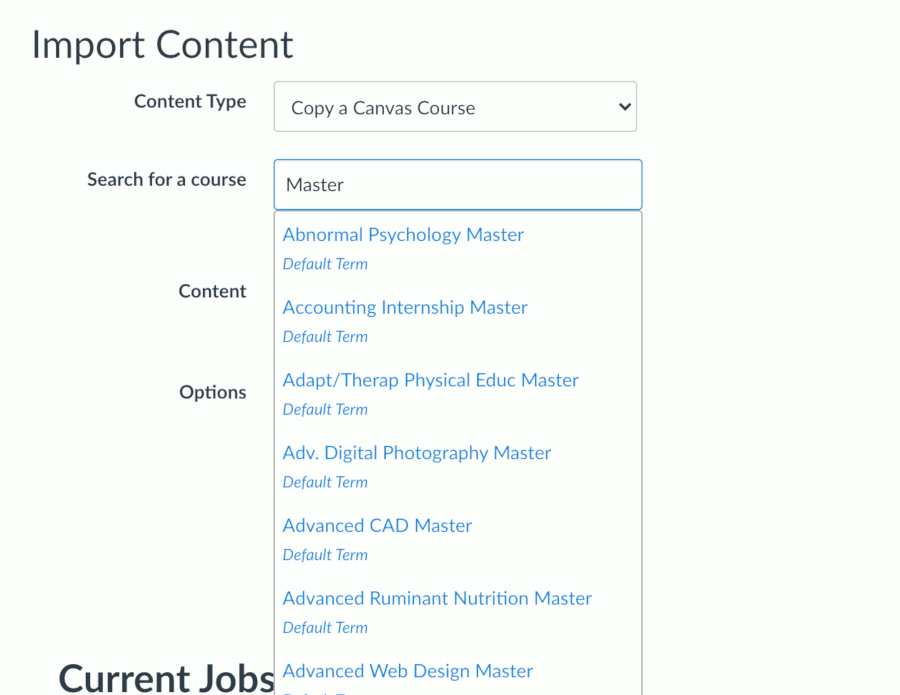
Step 5
Select All Content and then Click on Import.
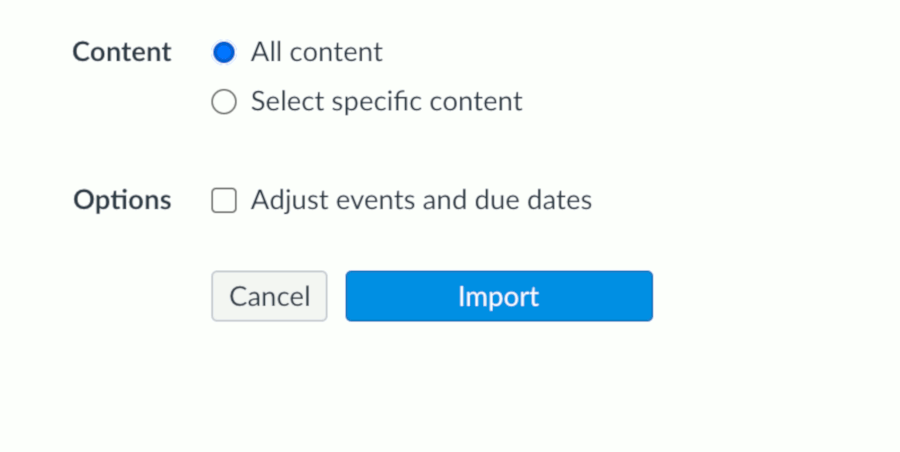
Step 6
The status will show up under Current Jobs:

Step 7
Refresh the course to see your newly imported content.